If you want to see the best free video editing software in one place, then you’re going to love this guide.
This list has 44 editing software with the level of features from beginner to expert.
Also, I’ve divided it into two separate sections for pc as well as mobile devices. That way you can quickly find what you’re looking for.
Best free video editing software for desktop
You’re going to be at a great advantage if you’re editing on PC. It is far easier to edit on pc as compared to editing on mobile. Besides, you get more features in video editing software for PC compared to the mobile app.
With that said, here is the list of free video editing software that you can use on your PC.
#1: OpenShot
OpenShot is open-source editing software. It’s great for videos that need basic editing touch. The User Interface is very easy for you to get along with. You can use it to edit simple marketing videos and montage videos.
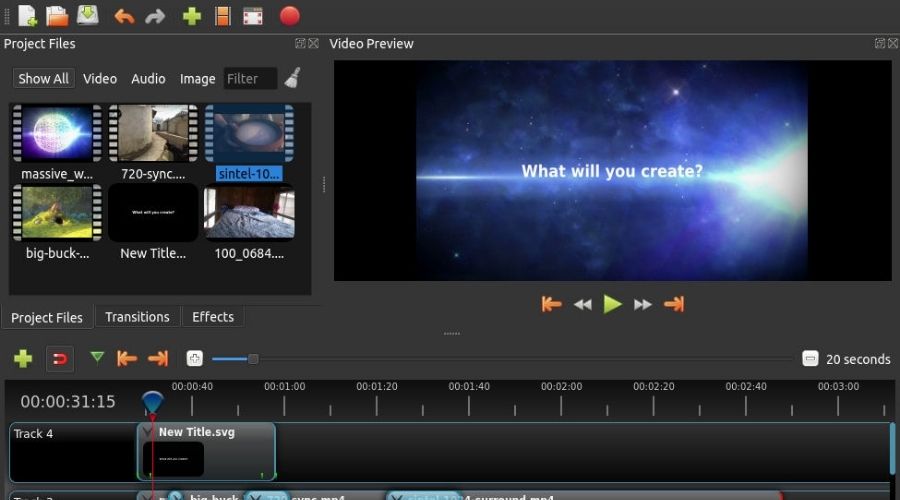
Pros:
- OpenShot is completely free and easy to use.
- You can export videos up to 4K UHD 60fps.
- The exported video doesn’t have any watermark which makes it a truly free video editor.
- You can cut, trim, crop, split and merge video clips.
- It comes with cool features such as a Chroma key (green screen thing), Color filters, audio tools, and more.
Cons:
- It takes some time to render the video.
- It used to crash a lot before (in Linux). Not sure if it’s resolved or it still crashes.
Best for: Beginners
Available for: Windows, Mac, and Linux
#2: VSDC Video Editor
VSDC Video Editor has both a free and paid plan. The free version has all the basic editing features that you’re going to need as a beginner. But, it isn’t a good choice for someone who needs some high-end editing features.
Also, the pro version costs only $19.99, so it doesn’t cost the upgrade if you need it in the future.
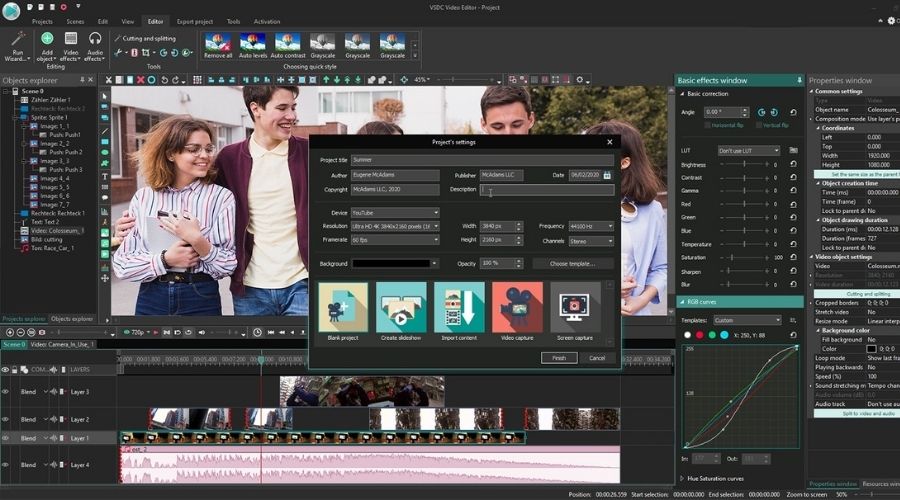
Pros:
- It offers amazing visual effects and plenty of blending modes in its free version.
- The software has a good Custom Color correction and Text Processing
- Comes with plenty of audio options such as fade, chorus, delays, and low-pass filters.
Cons:
- Gonna need to upgrade to use advanced visual effects such as the green screen.
- Hard to find advanced editing features as they’re hidden in property panels.
Best for: Beginners and Professionals
Available for: Windows
#3: Machete Video Editor Lite
Machete Video Editor Lite is great for simple editing such as copy, move to save short clips from the video. It also comes with a feature to remove audio from the video.

Just to let you know, Machete has a premium version with some extra features that cost around $19.95.
Pros:
- The interface is very easy to understand and get along with.
Cons:
- Doesn’t supports many file types compared to other editing software in this list.
Best for: Beginners
Available for: Windows
#4: Filmora
Filmora has two versions that have a different set of features. Filmora9 is great for those who are getting started with video editing. There is FilmoraPro for those who want to create very high professional-grade videos.
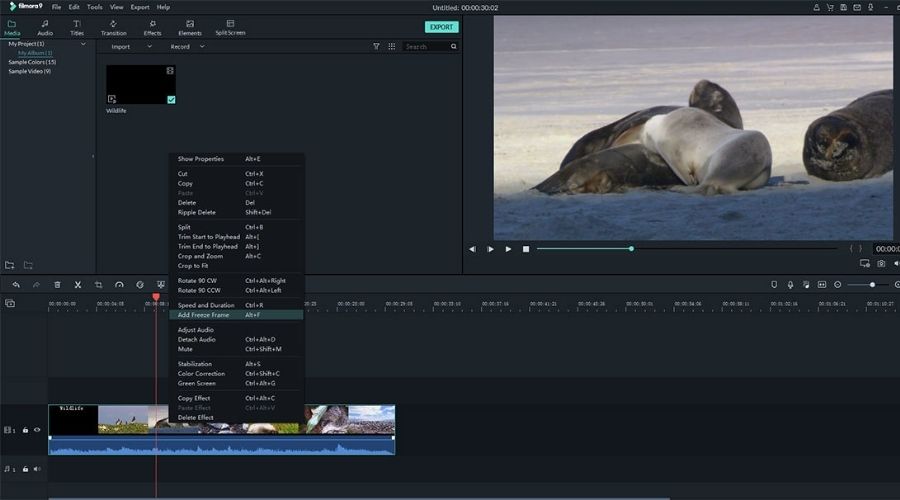
Filmora9 Pros:
- Very easy interface to get along with.
- Great features for a beginner to create some professional video.
- You can upload the video directly on Youtube and Vimeo from the software.
FilmoraPro Pros:
- You can customize the layout according to your editing preference.
- The proxy workflow shows the video preview in lower resolution. That makes it great for those who work on low-end PC.
- You can create an import library and manage your raw files effectively.
Cons:
- Comes with a watermark on the free version.
- Doesn’t have motion tracking.
Best for: Beginners and Professionals
Available for: Windows and Mac
#5: Movie Maker 10
Movie Maker 10 has both a free as well as a pro version. The free version is good enough for someone looking for basic editing software. The editor is perfect to make quick edits to your video collage.
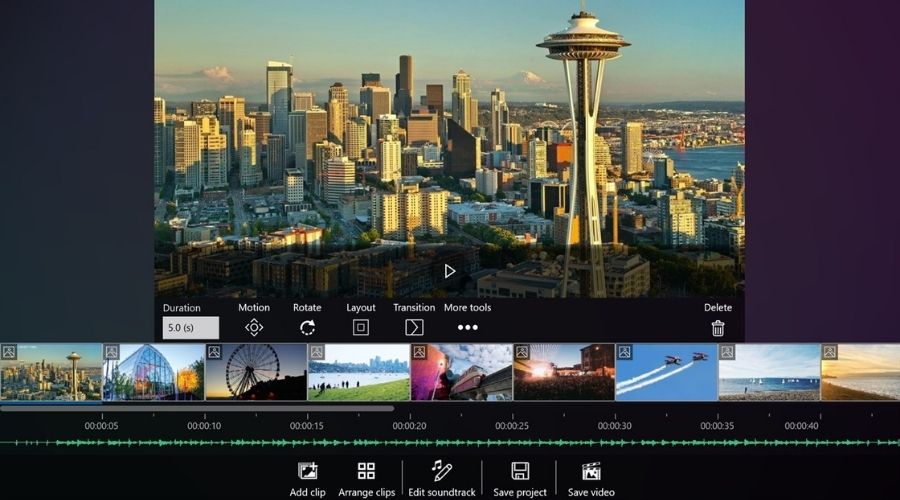
Pros:
- Easy Interface to understand and use it.
- Comes with basic features joining the clips, trimming, and adding audio tracks.
- Plenty of effects and other editing options to play along with.
Cons:
- Cannot make any professional-level video editing.
- The advanced features are available only for pro users.
Best for: Beginners
Available for: Windows
#6: Lightworks
Lightworks comes with a ton of useful features for someone who is just getting started. The free version should be enough for most beginners.
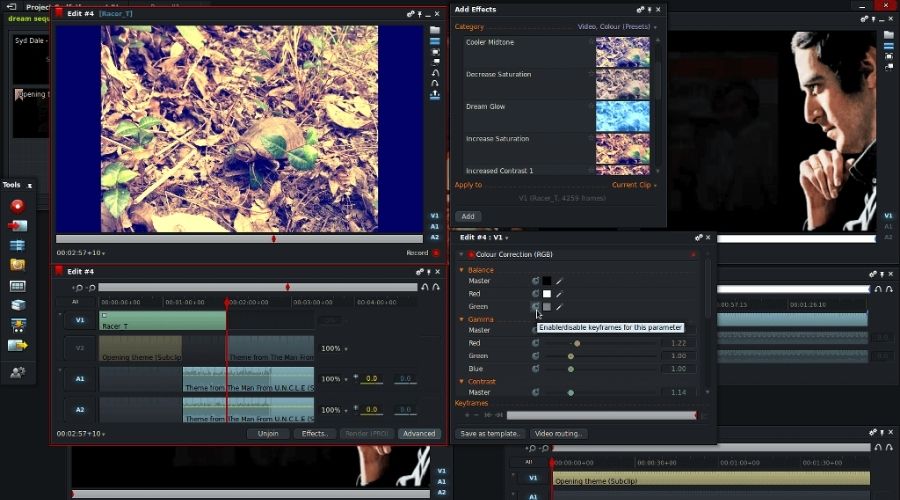
Pros:
- Multicam editing feature used to sync multiple clips from different cameras. It’s something where you shoot a video from multiple cameras.
- The video editor comes with many advanced features.
- Has a real-time team project in which you can give editing access to another user.
- You can easily upload the videos to YouTube, Vimeo, Facebook, and Instagram right from the software.
- It supports plenty of popular video formats.
- Comes with stock videos and music clips for you to download without any copyright.
Cons:
- The 4k video support isn’t available in the free version.
- You may find it too advanced if you never used editing software before.
Best for: Beginners and Professionals
Available for: Windows, Mac, and Linux
#7: Shotcut
The Shortcut is one of the finest editing software available for all OC. It’s an open-source program, there is no paid version, all editing features are free.
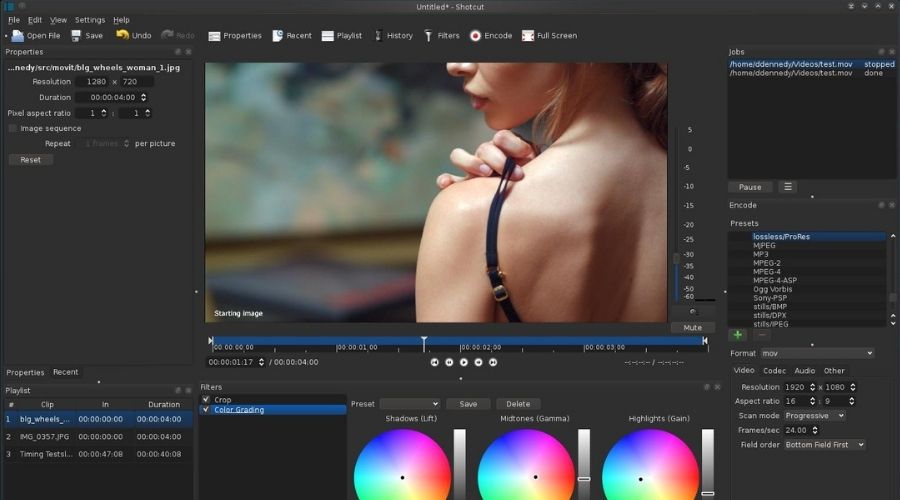
Pros:
- It supports 4K resolution videos.
- Support for the latest audio and video format.
- Comes with Advanced audio filters such as bass, balance, bandpass filters, compressor, and many more.
Cons:
- You may find it hard to use as the interface isn’t as easy-to-use as most of the tools on this list
Best for: Beginners and Professionals
Available for: Windows, Mac, and Linux
#8: Avidemux
Avidemux is one of the best editing software for beginners because of its interface. It could be a great start if you never edited a video before.
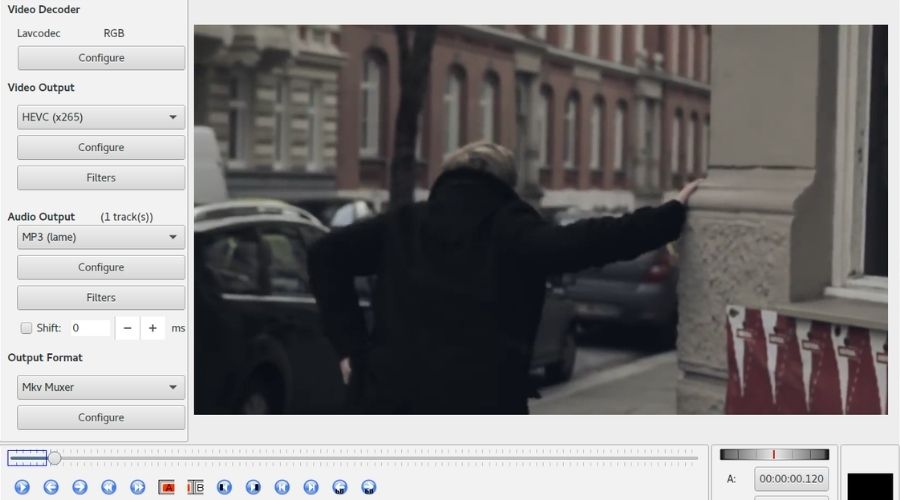
Pros:
- Completely free and easy to use the software.
- Comes with simple features such as cutting, encoding, and filtering
Cons:
- The number of missing features make it less useful compared to other software in this list
Best for: Beginners
Available for: Windows, Mac, and Linux
#9: Freemake Video Converter
Freemake is another free video editing software for you to do some basic level editing. You can use it to convert your video files into other formats (has +500 file formats supported).
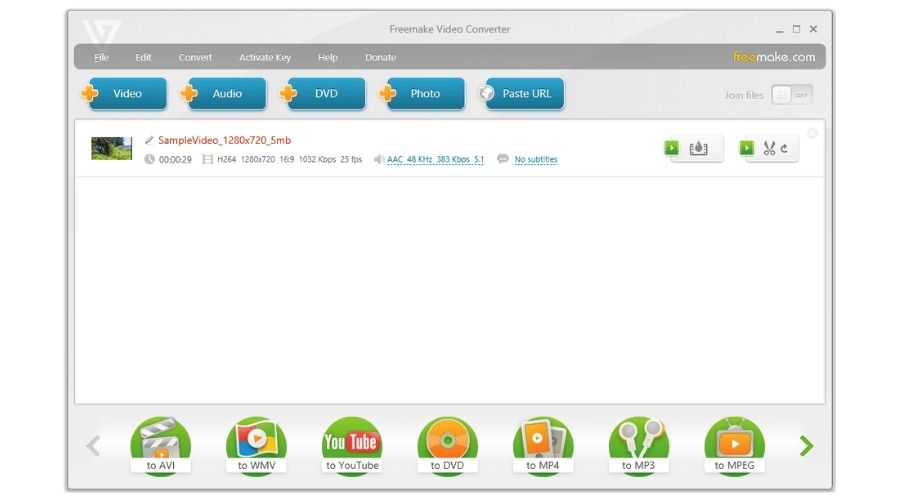
Pros:
- Can perform basic editing such as split, join, trim, and rotate the clips.
- You can convert the videos with subtitles.
- The interface, as well as features, are pretty easy to use.
- It supports the 4k resolution.
Cons:
- Several features are locked for 3 days after installing the software.
- Good only for a basic level of editing, not good for professional.
Best for: Beginners
Available for: Windows
#10: Kdenlive
Kdenlive is another free open-source software. It could be a little complex at the beginning. But you won’t have to buy an upgrade as it’s fully loaded right after the download.
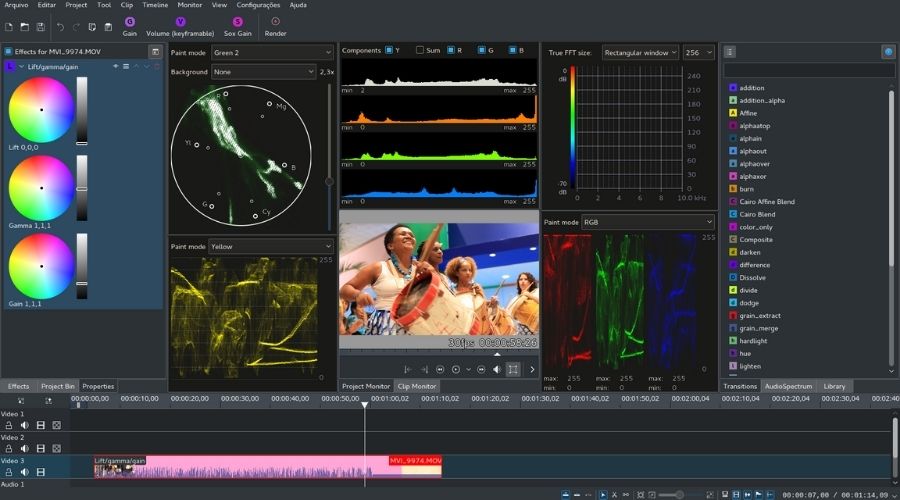
Pros:
- Has a multi-track editing feature. It allows you to arrange several audio and video tracks.
- Can edit with almost any video as well as audio format.
- Can put create engaging titles within your videos.
- Packs good editing features for professionals.
Cons:
- The interface is pretty complex to use for beginners.
Best for: Beginners and Professionals
Available for: Windows, Mac, and Linux
#11: Blender
Blender is one of the video editors in this list that you can use to create 3d animations. You can not use it to create everyday videos as it’s mostly focused on 3D.
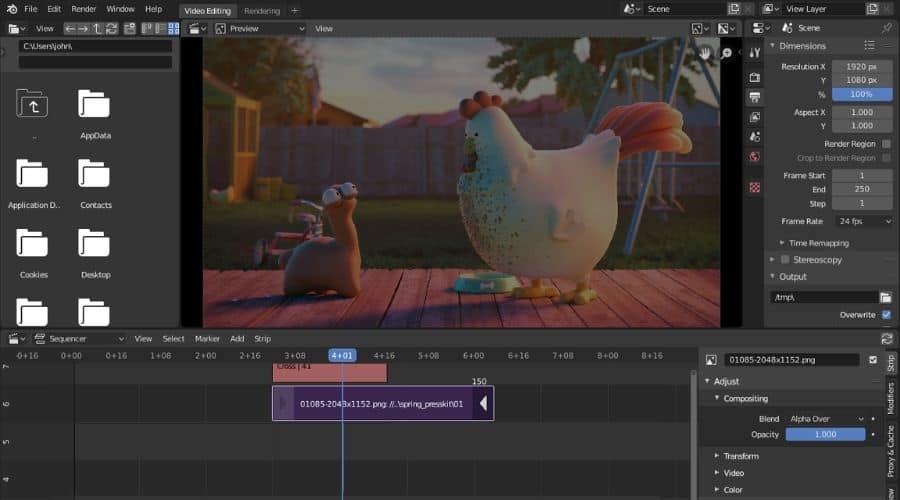
Pros:
- The program is quite lightweight compared to other software with similar features.
- It has all tools you’re going to need to create 3D animations.
- There is a huge library of special effects and vignettes.
- It has advanced rendering processes that make it faster to save as well as export the videos.
Cons:
- It has got a great number of features, which makes it hard to learn. Also, there aren’t many resources available.
- The 3D cursor is quite buggy which makes it less reliable.
Best for: Professionals
Available for: Windows, Mac, and Linux
#12: AVS Video Editor
AVS Video Editor is another easy to use software for both professional as well as beginners. It has an auto stabilizer to stabilize the video recorded by shaking the camera.
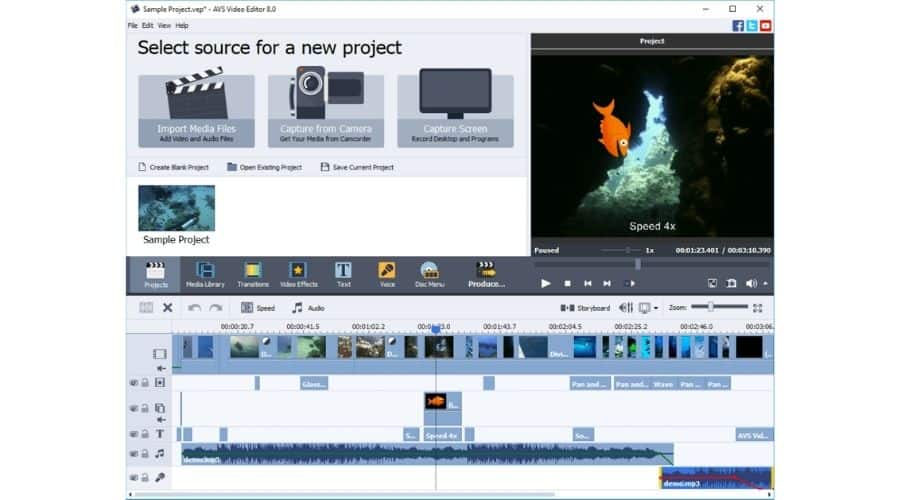
Pros:
- It supports all input video file formats as well as output formats.
- You can use basic editing features such as trim, split, cut, merge, rotate, and mix the video clips.
- You can apply video effects, overlays, and other elements such as text, subtitles, audio, and more.
- You can use it to convert video from one format to another.
- The software is pretty quick and easy to use.
Cons:
- You couldn’t edit multi-cam footage (B-rolls). Would have been pretty great if it had the feature.
Best for: Beginners and Professionals
Available for: Windows
#13: InVideo
InVideo is a great simple video editor you can use to create simple explainer and videos for your content marketing. You don’t need much knowledge of video editing in order to use it.
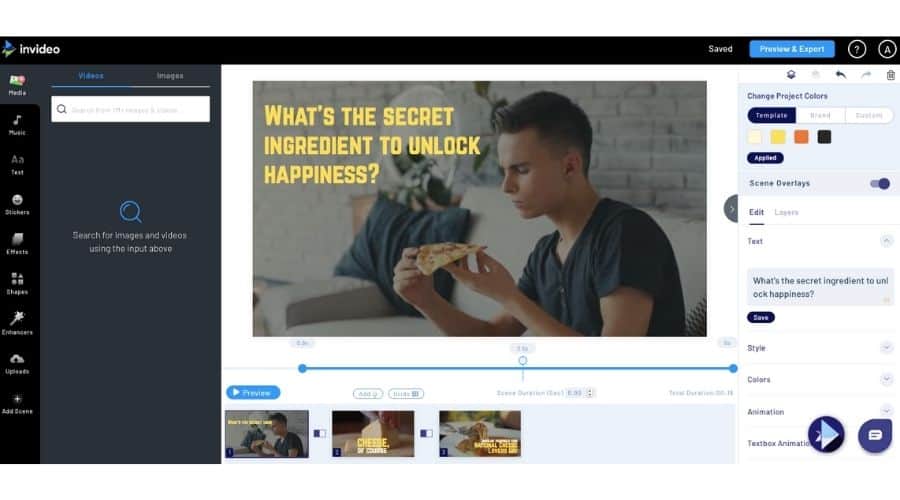
Pros:
- Very easy to use interface.
- Has free media library with +3M copyright-free media files.
- You can export up to 60 HD videos in the free version.
- You can use it to split, merge, trim, and up overlays in your videos.
Cons:
- The free version shows a watermark when you export the video file.
- Limited features make this less useful for professionals.
Best for: Beginners
Available for: Windows and Mac
#14: Powtoon
Powtoon is an online video editor with a pretty large video template gallery. You can use its template to create stunning videos.
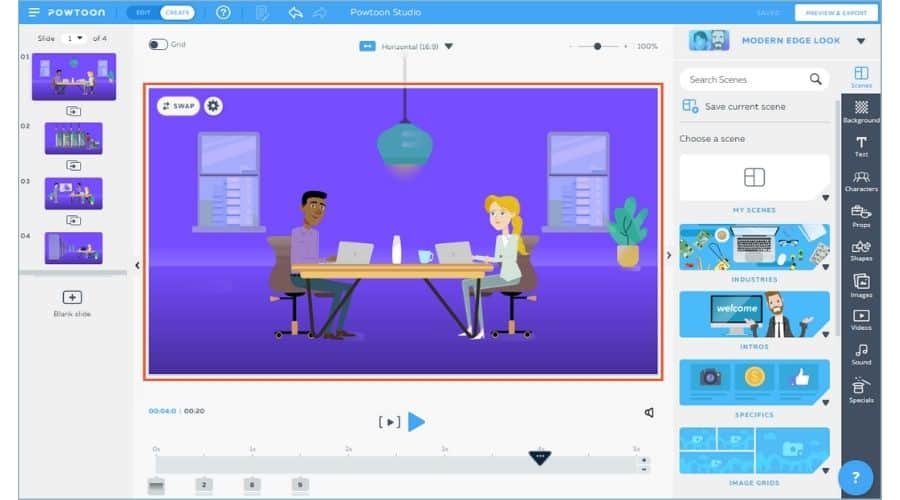
Pros:
- A ton of video templates and copyright-free soundtracks and video clips.
- You can use it to put high-quality graphics to make your videos more engaging.
- The platform is very simple and has an easy-to-use interface which is great for beginners.
Cons:
- Can create HD videos only up to 3 mins.
- Shows watermark on videos generated by free users.
Best for: Beginners and Professionals
Available for: Windows, Mac, and Linux
#15: HitFilm Express
HitFilm is a professional level editor charged with a ton of features. You can use it to create videos that look like a Hollywood movie. The creators of this software actually worked with Hollywood studios in the past.

Pros:
- It has pretty good and accurate green-screen effects.
- You can use layers and masking features to professionally edit your videos and make them more professional.
- The free version has 180 special effects.
- Has a great animation tool to create 3D videos.
Cons:
- The interface could be quite overwhelming for beginners.
Best for: Beginners and Professionals
Available for: Windows and Mac
#16: VideoStudio
VideoStudio is mainly focused on beginners. The software filled with features that you can use to create professional videos. Works great even if you’re a beginner.
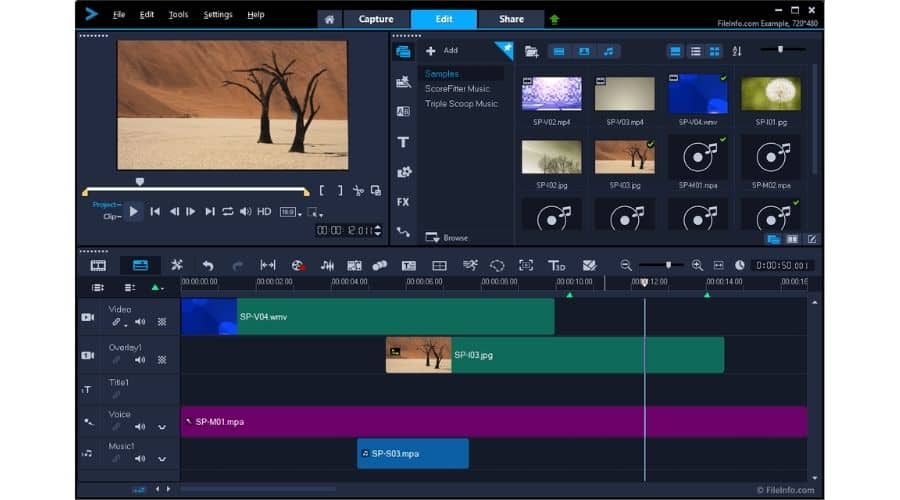
Pros:
- It offers Multicam editing features. You usually won’t find it in simple editors such as this one.
- You can make your videos more interactive with animated titles, graphics, overlays, and more.
- The software has got pretty easy to use interface as it is totally focused on beginners.
Cons:
- The software isn’t totally free, it has a 30-Days trial.
- Has very limited features for the pros version compared to what we’ve got in this list.
Best for: Beginners
Available for: Windows
#17: Kapwing
Kapwing is another online video editing software with no video watermark on the free plan. It has all the right features that would make a content marketer smile.
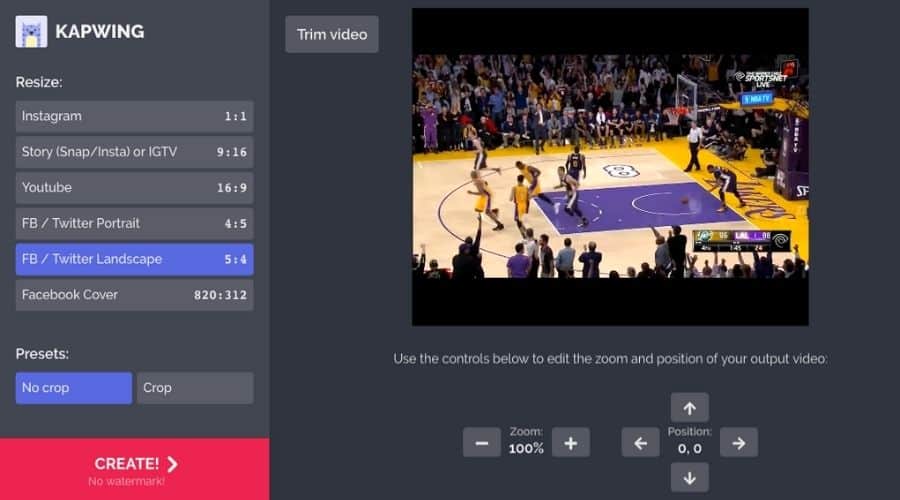
Pros:
- You can play with the text, image, and sound to make your video more professional.
- It offers a feature to create a workspace where you can collaborate and share your work with your team.
- You can trim the video to the perfect time position.
Cons:
- You can not download the video after the 7 days you’ve created it.
- You can not create videos for more than 10 minutes on the free plan.
Best for: Beginners
Available for: Windows, Mac, and Linux
#18: Typito
Typito is an online video editor just like Kapwing. The only difference is that it has got more limitations for the free plan. Also, It has a watermark after exporting the video. The user interface is the simplest of what you can have.
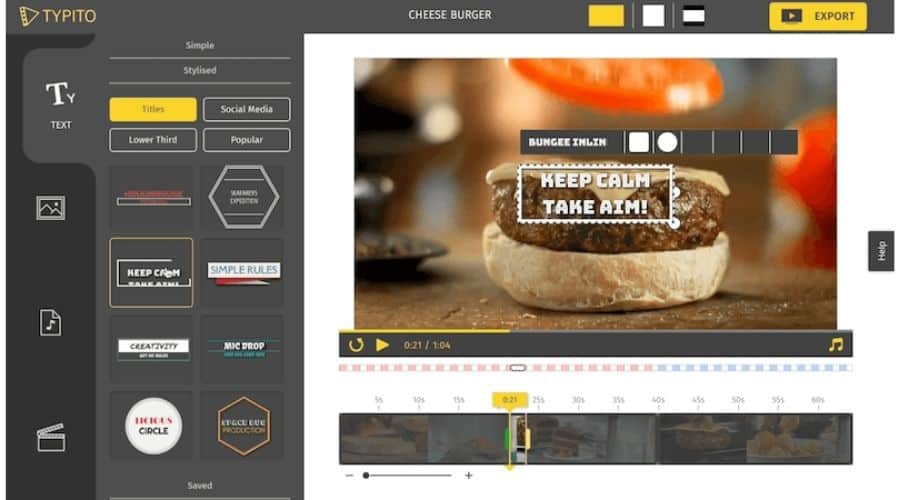
Pros:
- You can create HD videos in the free plan.
- Perfect to work with a team and share your work online.
- You can create stunning videos easily with its drag and drop editor.
- It has +500 free graphics templates.
- There is an instant captions option you can use to create perfectly synced captions.
Cons:
- You can only create four videos a month.
Best for: Beginners
Available for: Windows, Mac, and Linux
#19: Microsoft Photos
Microsoft Photos isn’t that great editing software as what we’ve seen in this list. It still is free to use with no paid versions. You can create simple videos such as a collage of your last trip.
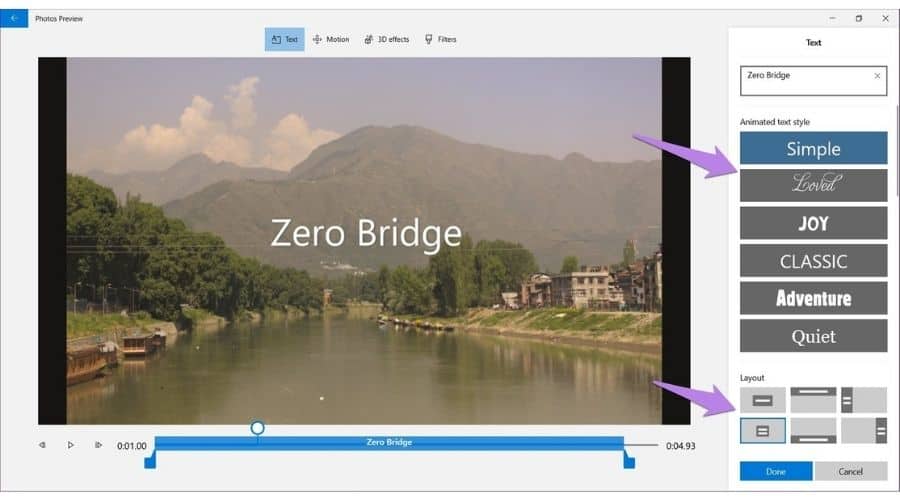
Pros:
- Has a very simple interface, you’ll get used to it the time you put your hands on it.
- You can use filters, text, audio, and more.
- It has camera motion effects to help you make the videos a little professional.
Cons:
- Not available for Mac and Linux users
Best for: Beginners
Available for: Windows
#20: Cinelerra
Cinelerra is free to use video editor that focuses more on professional-level video production. I’d suggest you go for this if you’ve got a good understanding of professional-grade video editing.

Pros:
- It’s Packed with advanced editing features.
- You can create videos of 8k resolution.
Cons:
- More advanced features for beginners to get along with.
- The user interface is quite outdated.
Best for: Professionals
Available for: Linux
#21: Moovly
Moovly is another online editor on this list. You can use it to create simple explainer as well as marketing videos.
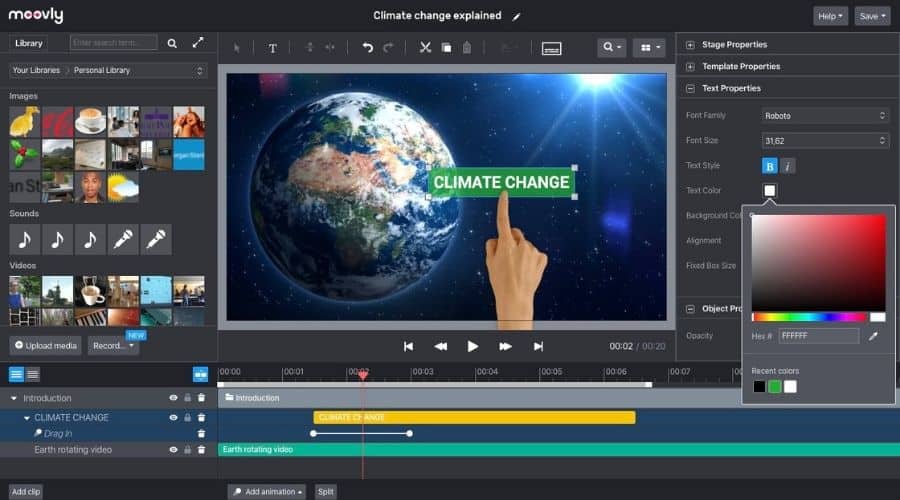
Pros:
- Its library has +1M free stock assets.
- Very easy to use interface for beginners.
Cons:
- Can only create up to 20 videos in a free plan.
- You can publish videos right away to platforms such as Youtube, Vimeo, and more.
Best for: Beginners
Available for: Windows, Mac, and Linux
#22: Movie Creator
Movie Creator is a simple editing software perfect for those who want to get along with the video editing tools.
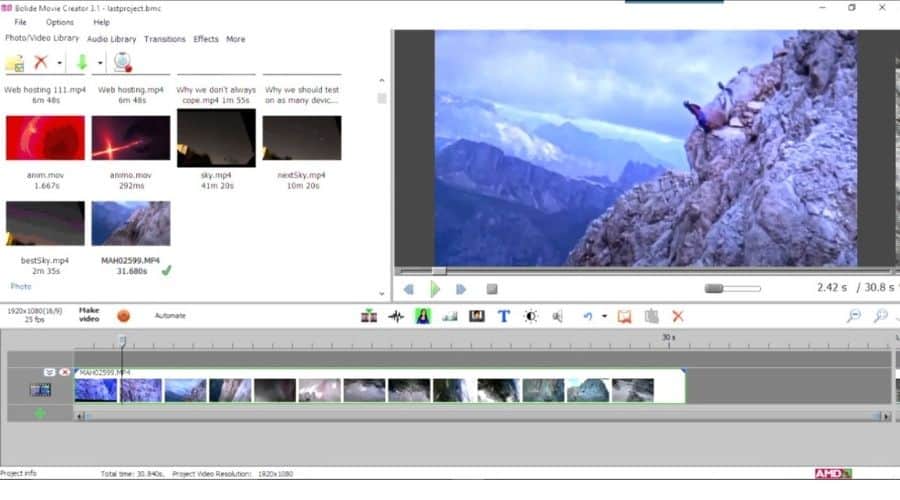
Pros:
- You can use features such as trip, merge, and more.
- The user interface is perfect for beginners.
- You can use it for both adding background music as well as extract mp3 audio from a video.
- It has features to add stickers, filters, text, and more.
Cons:
- You can’t produce a professional video from it.
- Not available for all versions of Windows.
Best for: Beginners
Available for: Windows (Only on Windows 10)
#23: Fastcut
Fastcut isn’t totally free just like some video editing program on this list.
It doesn’t offer as great features as its paid version, but it still packs good editing features as a free plan. You can download it here if they’ve removed the page.
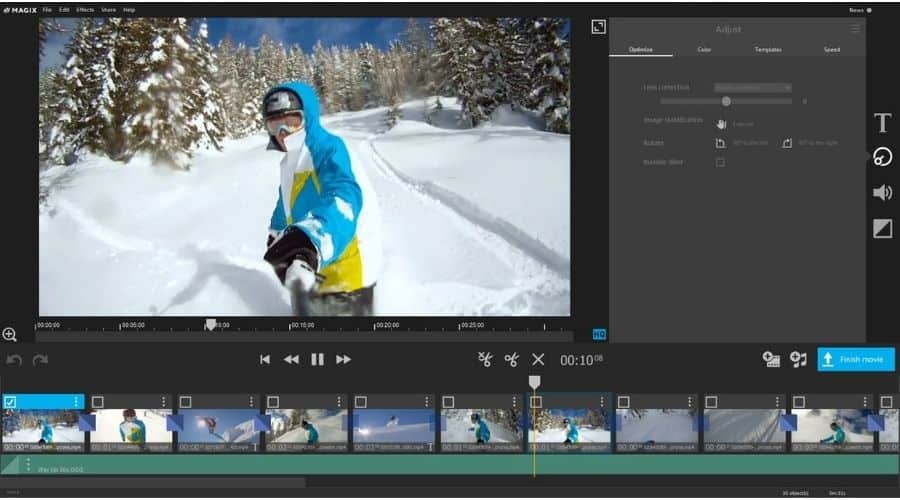
Pros:
- You can export videos in full HD.
- It has basic editing features such as adding text, recordings, and more.
- The library has over copyright-free 200 songs.
Cons:
- The video templates aren’t accessible for the free version.
Best for: Beginners
Available for: Windows
#24: Animoto
Animoto is another online video editing platform suitable for streamline video production. You can use this to create marketing as well as explainer videos.
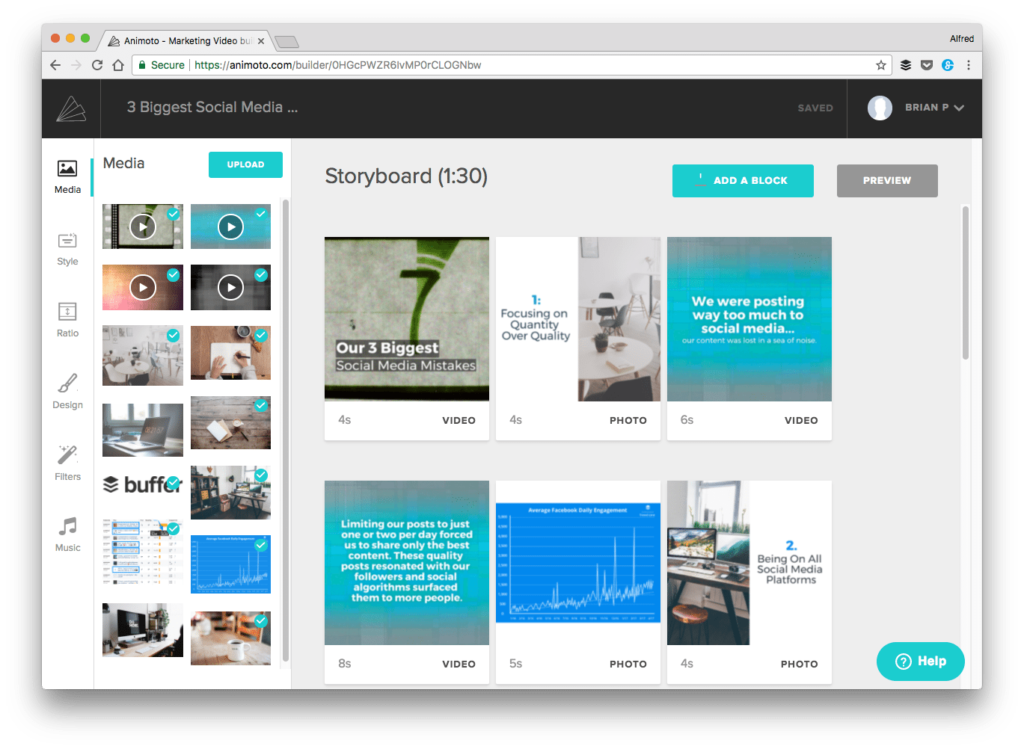
Pros:
- You can generate as much video as you want with the free version.
- The library has over 1M copyright-free photos and video clips.
- You can generate standard 720p Videos.
Cons:
- The free version includes a watermark on your videos.
Best for: Beginners and Professionals
Available for: Windows, Mac, and Linux
#25: Headliner
The headliner is pretty unique compared to the rest of the list. It focuses on generating videos that are audio-based format.
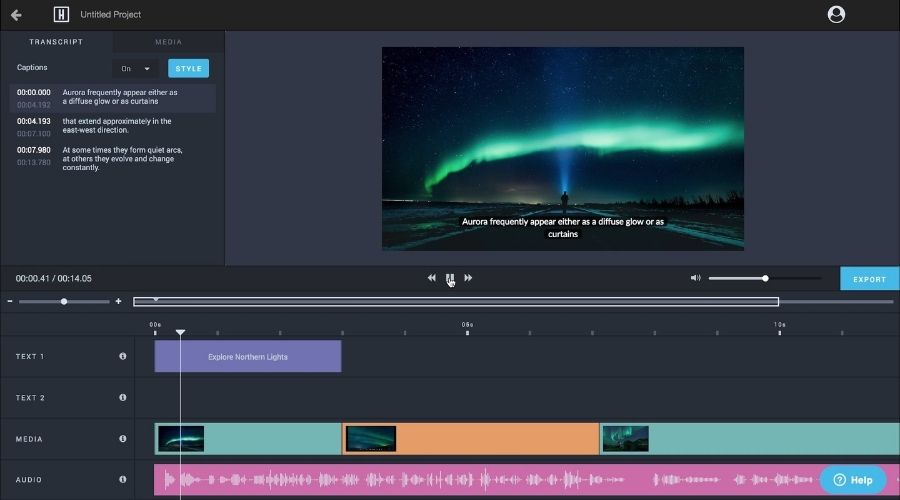
Pros:
- The interface is very easy to use.
- You can add waveform in the video.
- It has a feature to generate captions by listening to the audio. You can put these right in your video.
- You can create as many videos as you want in 1080p resolution.
- You can directly upload to social media platforms such as Instagram, Facebook, Twitter, and many more.
Cons:
- The videos start showing watermarks once you exceed 5 monthly videos limit.
Best for: Beginners and Professionals
Available for: Windows, Mac, and Linux
#26: Lumen5
Lumen5 is another great online platform to connect video editors with their team. It’s used by the organization such as Salesforce, Time Magazine, and The Economist.
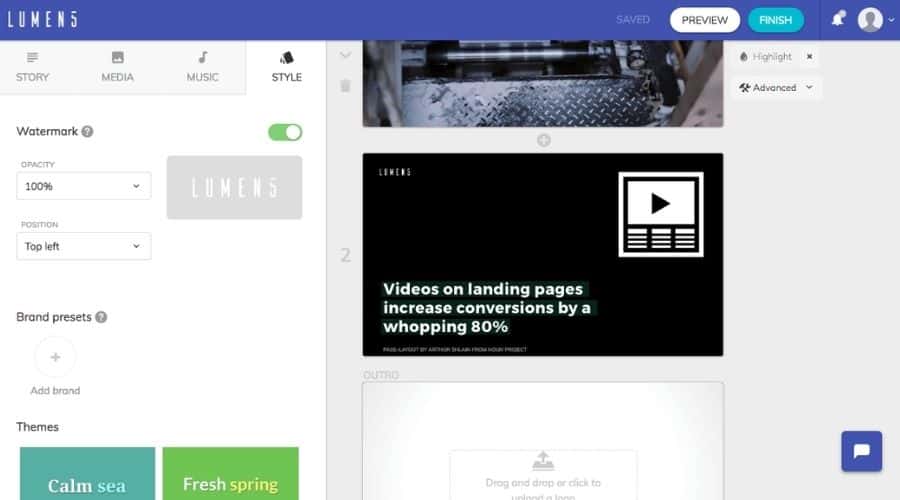
Pros:
- Can generate 3 videos per month with 720p video resolution.
- Has some good features to speed up the video editing process.
Cons:
- Would need to upgrade to remove the watermark.
Best for: Beginners and Professionals
Available for: Windows, Mac, and Linux
#27: Free Movie Maker
Free Movie Maker is a simple video editor in this list. You can use it to create a family video, collage of your recent travel photos, and such simple videos.
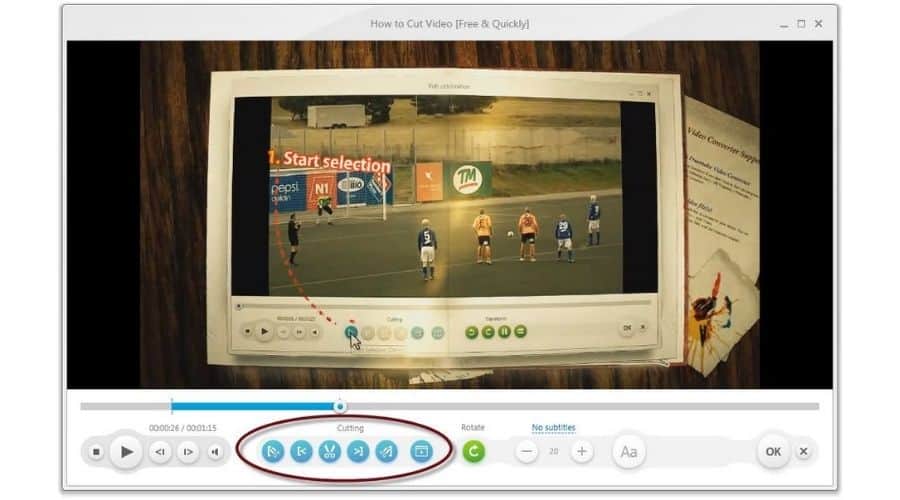
Pros:
- Very easy to use interface.
- It supports +500 video formats.
- You don’t need much editing knowledge to get along with this software.
Cons:
- Very limited features. You won’t be able to create any professional videos.
Best for: Beginners
Available for: Windows
#28: DaVinci Resolve
DaVinci Resolve is great for beginners who want to create professional videos. You can use it for professional 8k editing, color correction, visual effects, and more.

Pros:
- It has the ability to sync the audio with the video clips.
- Facial recognition feature that detects the faces in the clip. You can use it to arrange the elements based on the people in each shot.
- The free version has access to pretty awesome features. You get a video stabilization tool, dynamic zoom, picture-in-picture effects, and more.
- You can use the option called optical flow within the stabilization feature. You can use it to make the slow-motion video more smooth. You’d need it in case if your slow-motion camera lacked the frames per second.
Cons:
- The interface could be hard to get through for beginners.
Best for: Beginners and Professionals
Available for: Windows, Mac, and Linux
#29: Clipchamp
Clipchamp is another online video editing platform. It comes with some features that you find in advanced video editors.
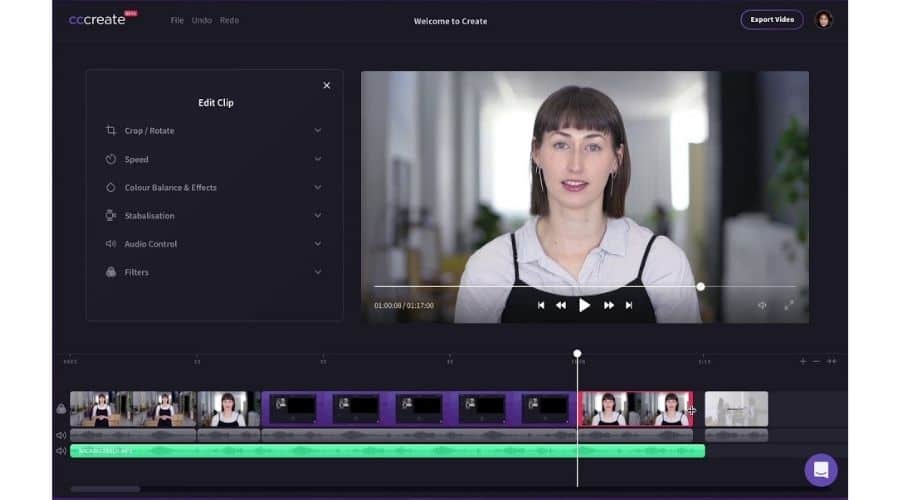
Pros:
- Perfect to create product overview and marketing videos.
- You can trim, cut, flip, and use transitions between the video clips.
- It has the color balance feature. you can use it to make transform the simple video clip into a professional one.
Cons:
- You can export videos only up to 480P resolution.
- You’ve to buy a monthly subscription to access the media library and video templates.
Best for: Beginners
Available for: Windows, Mac, and Linux
#30: VideoPad
VideoPad is another good editor in this list for those who want to go beyond basic editing. Thanks to its easy to use interface which makes beginners quickly get along with it.
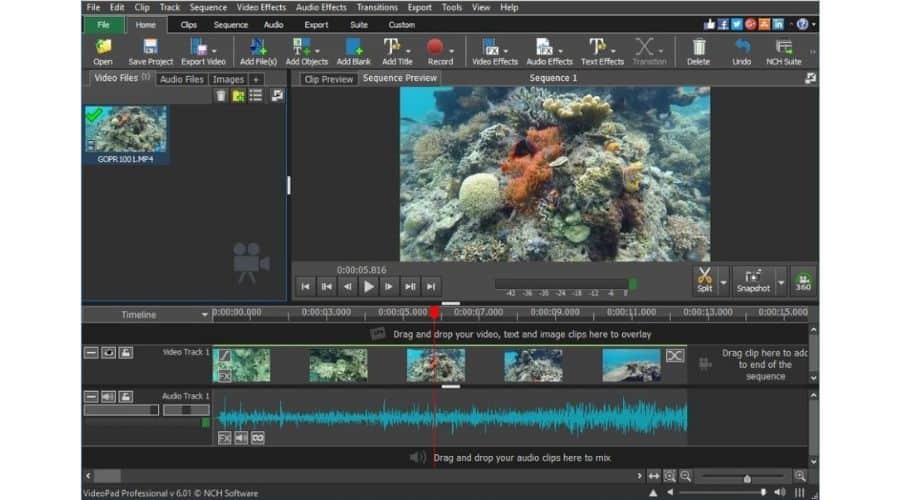
Pros:
- It has 3D video editing.
- You can put text, overlays, and other effects to 360° videos.
- It has good video stabilization that helps to reduce the camera shake footage.
Cons:
- Way too simple for more advanced users.
- No audio editing options to enhance sound quality.
Best for: Beginners
Available for: Windows
#31: iMovie
iMovie comes as a complimentary editing software with Mac OS. The editor is easy to use for those who are just getting started. If you’re a Mac user, you’ll have it installed by default.
You can start off with this at the beginning and switch to another advanced video editor once you’ve got a hang of it.
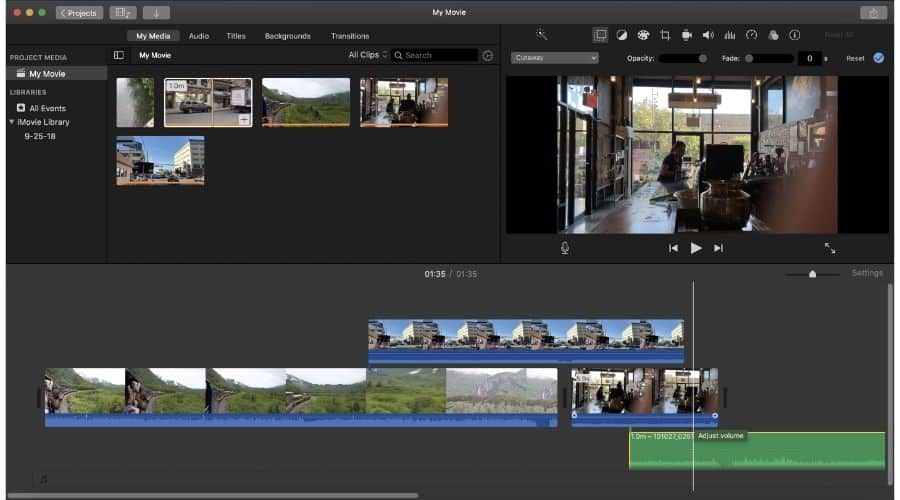
Pros:
- It supports 4k resolution videos.
- A simple drag and drop interface makes it easy to use.
- You can add titles, audio, video effects, and many more.
- You can change the background of your videos or replace it to somewhere else.
Cons:
- Very limited features for advanced users.
Best for: Beginners
Available for: Mac
Best free video editing software for mobile
Suppose that you’ve taken some footage while you’re on a hiking trip and want to upload them on your social network. But you’re not carrying PC in the wild. This is where you can use your smartphone to edit them.
Here is the list of free video editing software that you can use on your mobile devices.
#32: Quik
Quik is a video editing app created by GoPro. It is great for those who want to create and upload the video right away.
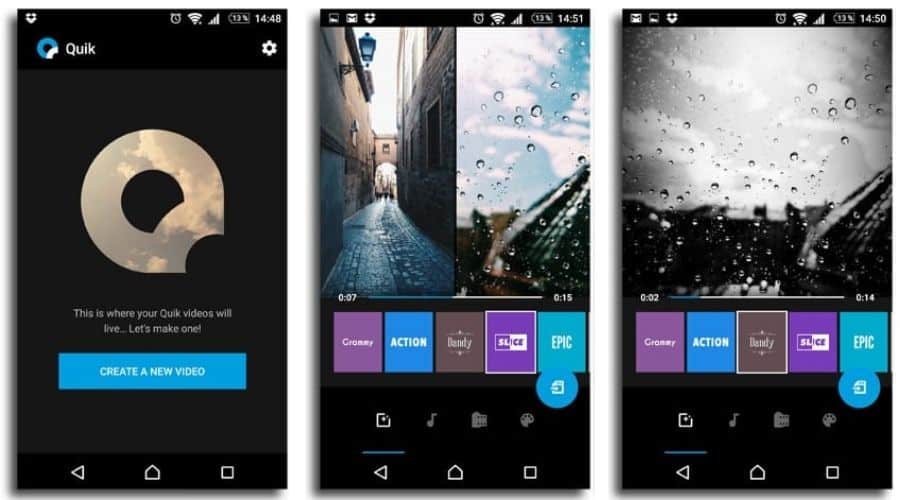
Pros:
- It has an auto-editing feature. It’s a great feature where you’ve to create as well as upload quickly.
- It offers a professional-looking time-lapse sequence creation.
- You can automatically sync both videos as well as audio.
- Great for those who don’t know much about editing.
Cons:
- You don’t have much control over editing apart from the basic aspects.
Best for: Quick edits for a video
Available for: iOS and Android
#33: GoPro
GoPro is another mobile video editing app created by GoPro in this list. The app was is intended for controlling as well as editing videos shot over GoPro cameras.
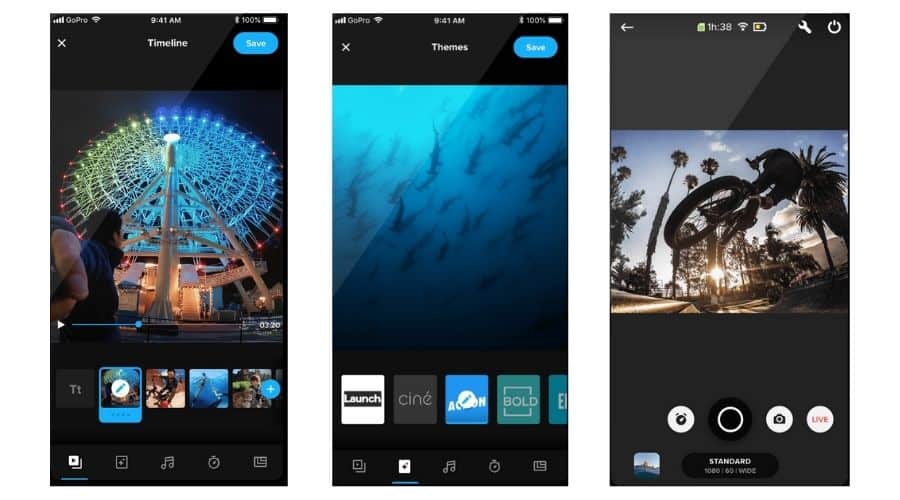
Pros:
- Very easy to use interface.
- You can split, trim and do other tricks with just a few taps.
- It has a large built-in library of transitions as well as sound effects.
Cons:
- You’d need to upgrade to its paid plan if you need access to the larger music library.
Best for: Editing the clips you’ve just shot.
Available for: iOS and Android
#34: Hyperlapse
Hyperlapse is developed by Instagram. The app is great for creating time-lapse videos.
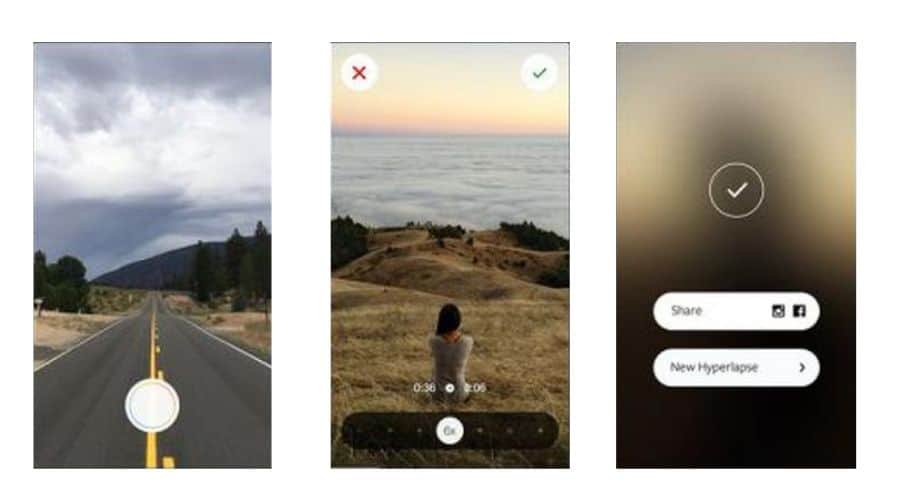
Pros:
- The interface is pretty easy to use.
- The app offers great video stabilization. You see vibrations when you’ve shot a video through a camera mounted on a motorcycle helmet. It would take care of it.
- You can upload videos to Instagram and Facebook right away.
Cons:
- Not available for androids.
Best for: Time-lapse videos
Available for: iOS
#35: Horizon
Horizon is another mobile video editing app. You can use it to create engaging professional videos right from your mobile device.
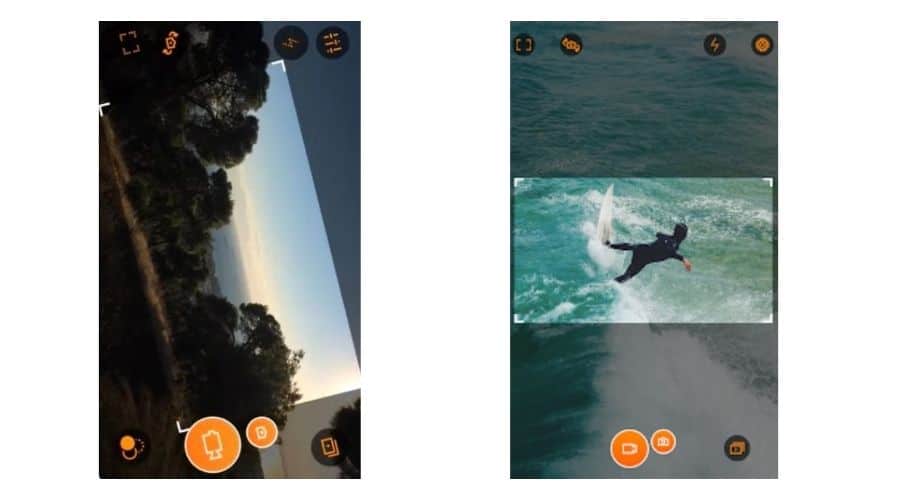
Pros:
- Interface as well as features are pretty easy to get along with.
- Great to edit vertical contents for social media posts as well as stories.
Cons:
- The android version is pretty outdated and less useful compared to the iOS version.
- Not good for extensive video editing.
Best for: Instant videos for social media.
Available for: iOS and Android
#36: Magisto
Magisto is a video editing app powered by an AI. I’d suggest you use it if you want really fast editing.
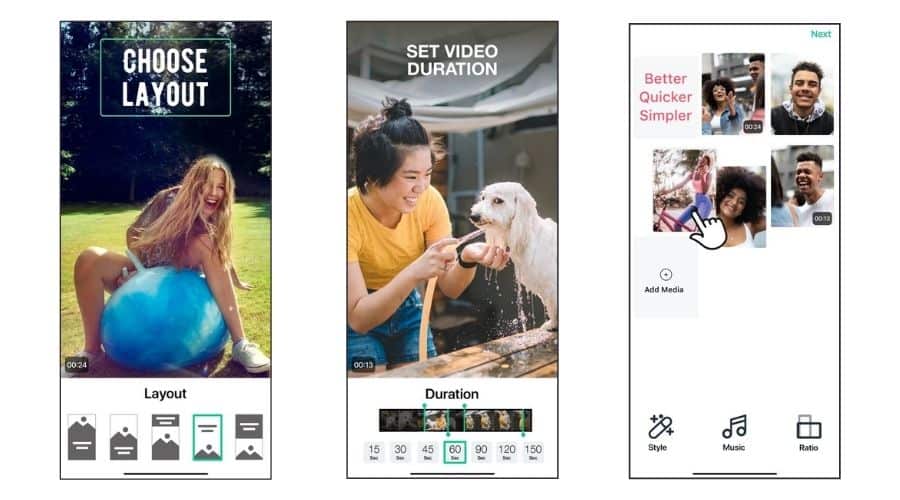
Pros:
- You’ll have to choose the type of video you want to create and the AI will do the rest.
- Pretty great option to generate quick Instagram posts.
Cons:
- You don’t have much control over the editing tool.
Best for: Quick professional-looking videos
Available for: iOS and Android
#37: Splice
Splice is another mobile video editing app by GoPro in this list. It offers great features to simplify the editing process. It offers the basic editing features that you’d find while editing on PC.
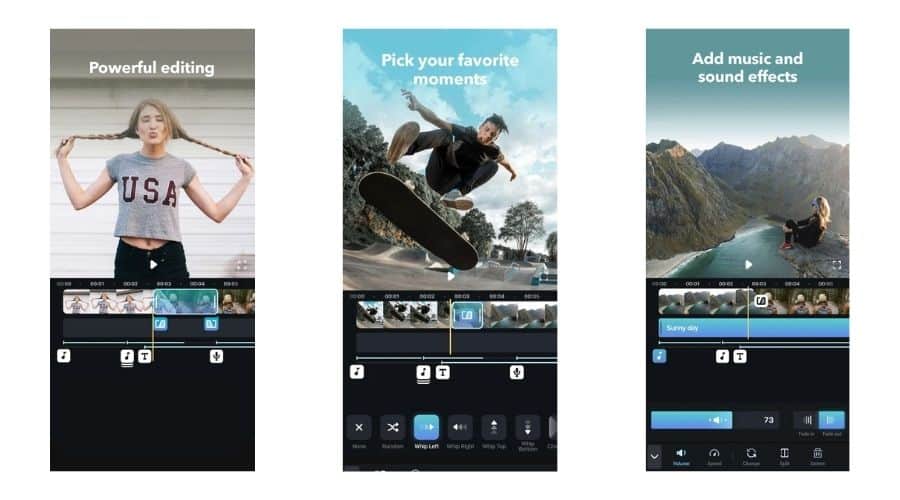
Pros:
- You can sync the video clip with the audio, put title slides, text overlays, and put custom outros.
- You can cut, trim, and control the speed between the transitions.
- There are zoom and pan effects that you can use to convert an image clip into a professional video.
Cons:
- Limited features for free users.
Best for: Quick edits for a video
Available for: iOS
#38: Adobe Premiere Rush
Adobe Premiere Rush offers you some unexpected advanced features. You won’t find these in many editing applications on mobile.
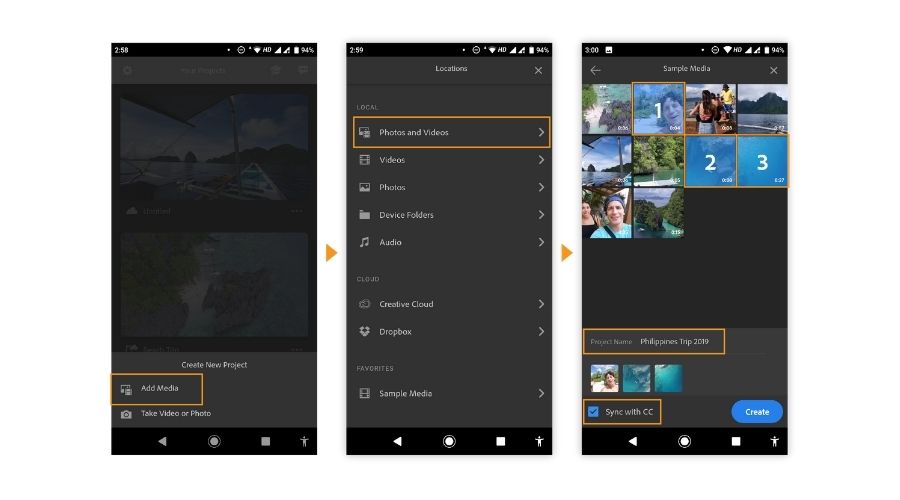
Pros:
- It has a wide range of built-in title templates to create engaging videos.
- You can access and work on the same project from many devices.
- It has a great color correction filter that you can use to make professional videos.
- You can put a voice-over as well as import audio.
Cons:
- It’s missing several basic functions such as rotating the clips.
Best for: Basic video editing
Available for: iOS and Android
#39: Boomerang
Boomerang is another app in this list that is developed by Instagram. It basically uses a short video clip or an image and creates an engaging video out of it.
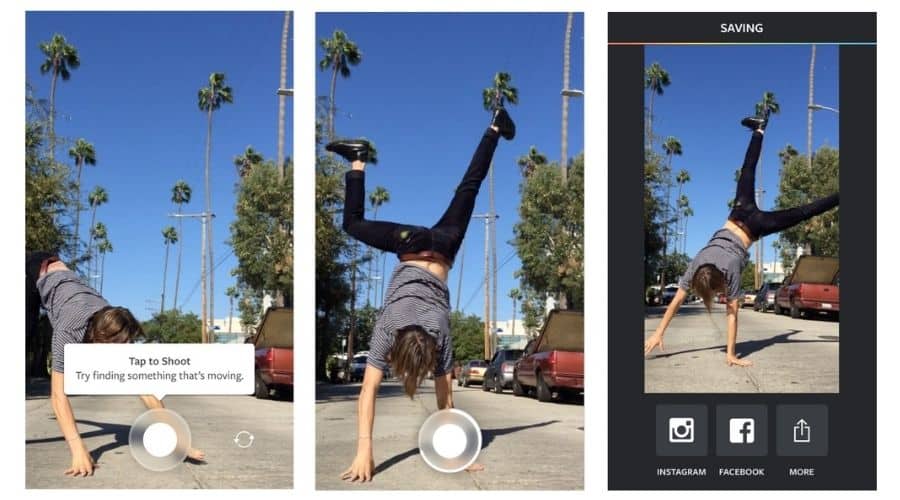
Pros:
- You can create mini videos for Instagram stories right away.
- Very easy to use and share content on social media right from the app.
Cons:
- Doesn’t have any other video editing features. Can say it’s a single feature app.
Best for: Using photos to create engaging videos.
Available for: iOS and Android
#40: PicPlayPost
PicPlayPost allows you to create video collages. You don’t need to have any editing knowledge to use it.
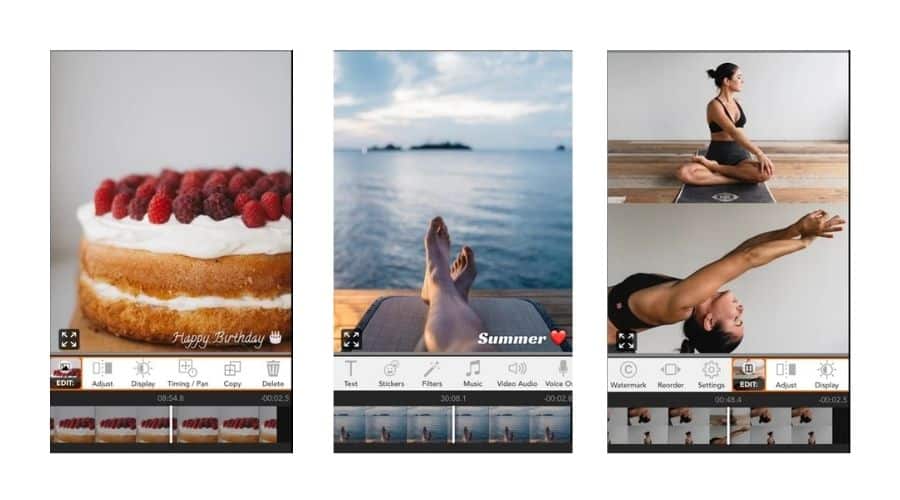
Pros:
- You can choose from 9 frame templates.
- You can put soundtracks
- You can put images, GIFs (from Giphy), and videos into the frame.
Cons:
- You’d need to upgrade to enable the feature where you can combine many collage videos.
Best for: Collage videos
Available for: iOS and Android
#41: Promo
Promo is another great tool I’d suggest if you’re a marketer. It is a great tool that combines both editing and scheduling the content on social media.
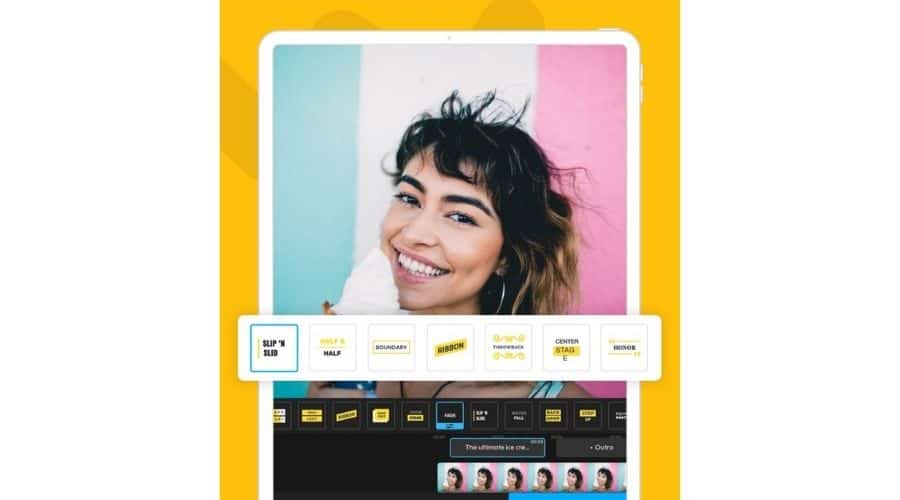
Pros:
- The library has over 23M video clips.
- It has a social media calendar for you to schedule your posts.
- It has basic editing features such as brand.text overlay, split, merge, and more.
- You can export full HD videos in mp4 format.
Cons:
- It could be a little hard to position the text and images due to the mobile screen.
Best for: Quickly create videos for social media, marketing, and ads.
Available for: iOS and Android
#42: FilmoraGo
FilmoraGo is another solid video editing app. You can use it for basic video editing on your smartphone.
The mobile version doesn’t have like many functions as the desktop versions. But, you can still do some serious video customizations with it.
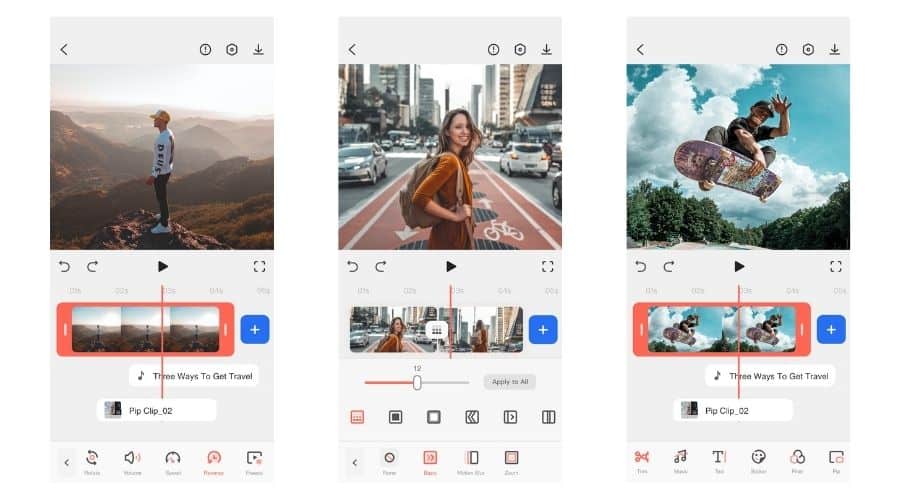
Pros:
- You can put transitions, Trim, Split, and much more.
- It has an option for you to choose the aspect ratio before you start editing it.
- You can speed up or down the video clip and play them in reverse.
- It offers plenty of video effects, stickers, overlay text, and plenty of filters to make your video look professional.
Cons:
- Doesn’t offer the features its desktop version offers.
Best for: Customizing your videos
Available for: iOS and Android
#43: Apple Clips
Apple Clips is a quick video editing mobile app. All you need is to record, edit and share it on your social media.
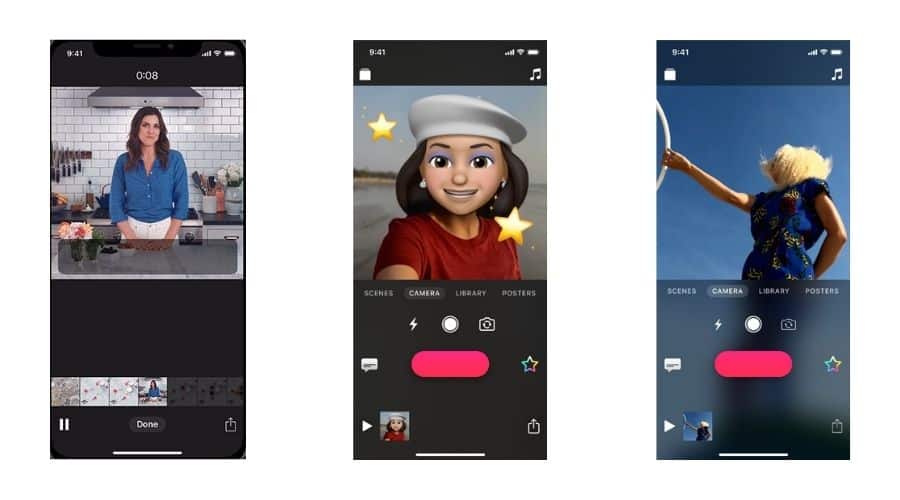
Pros:
- Quick and easy to use. You can create a video in the time you eat a piece of bread.
Cons:
- Not available for Android.
- You can’t add audio clips.
Best for: Creating quick interactive and social media-friendly videos.
Available for: iOS
#44: KineMaster
Kinemaster focuses on bringing the advanced editing features that you see in desktop editors into a mobile app.
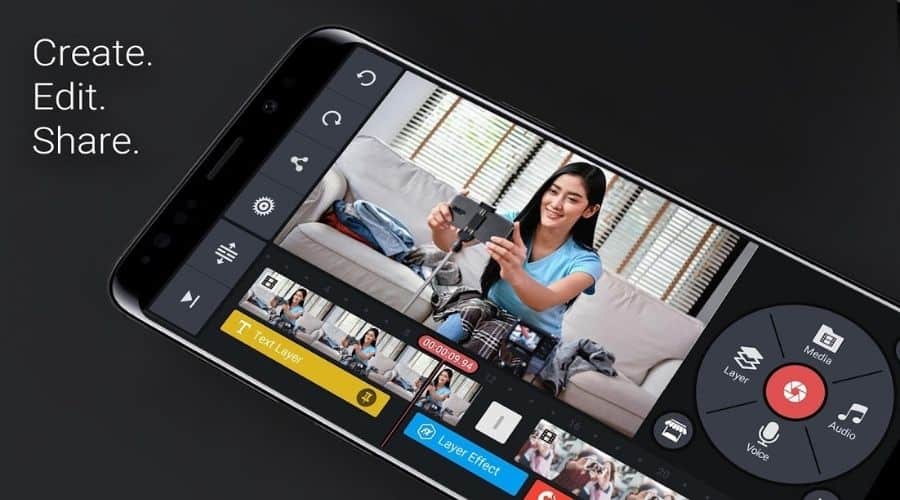
Pros:
- You can trim, split and add multiple tracks along with plenty of other editing features.
- You can remove as well as replace the background of the video using a green screen.
- It has a keyframe animation too. You can use it to add motion layers.
- You can add multiple layers of video, image, and text.
Cons:
- Too many features make it hard to use on a mobile device.
Best for: Customizing your video.
Available for: iOS and Android
What Do You Think?
Now, I want to hear from you.
Which editing software did you liked or which one you didn’t like?
Also, am I missing one of your favorite ones? (I’ll put it in this list 😉 )
Either way, let me know by leaving a comment down below.

